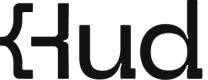Slack Integration of Heads-up Alerts
Get instant visibility into issues and their root causes. Hud helps your team respond faster by sending real-time alerts and code-level context straight into your Slack channels.
Why connect Hud to Slack?
Hud’s Slack integration sends issue alerts directly to the channels your team already uses. That means your team gets notified as soon as an issue happens - no need to constantly check Hud’s web app.
It’s the simplest way to keep your team responsive and aligned on what matters most.
Prerequisites
- Slack workspace access with permission to install apps
- At least one public Slack channel
Connect Hud's Slack App
First, install the Hud Slack App.
- Go to Settings → Slack Integration in the Hud web app.
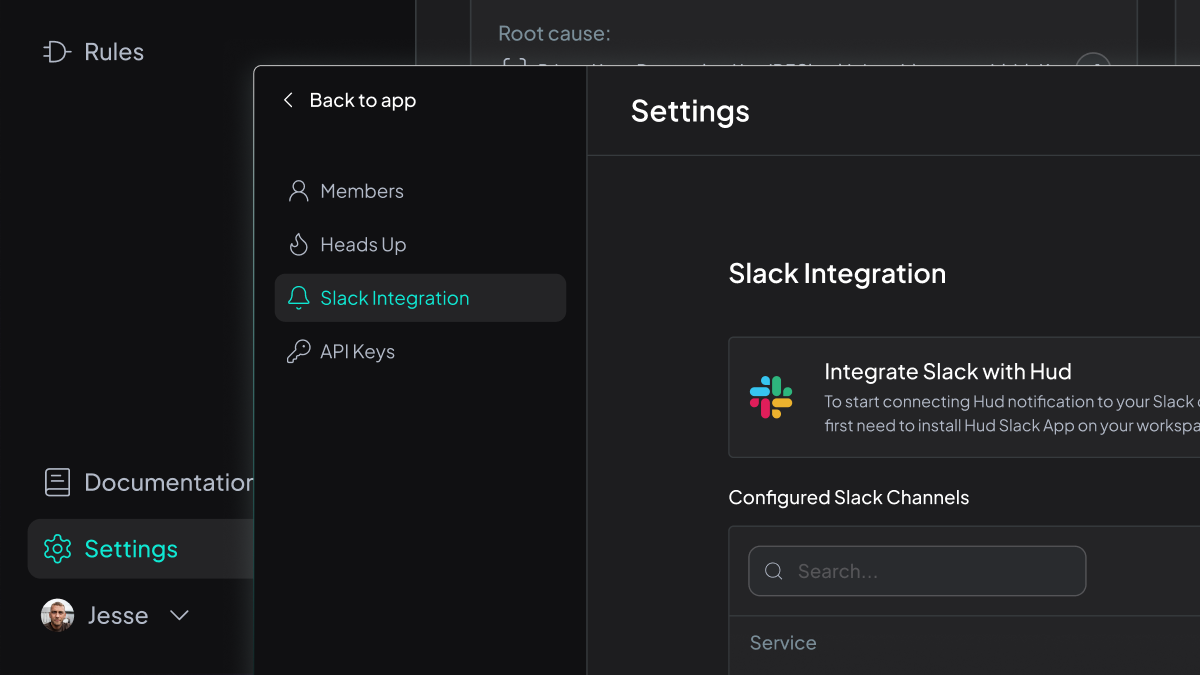
- Click Connect to Slack.
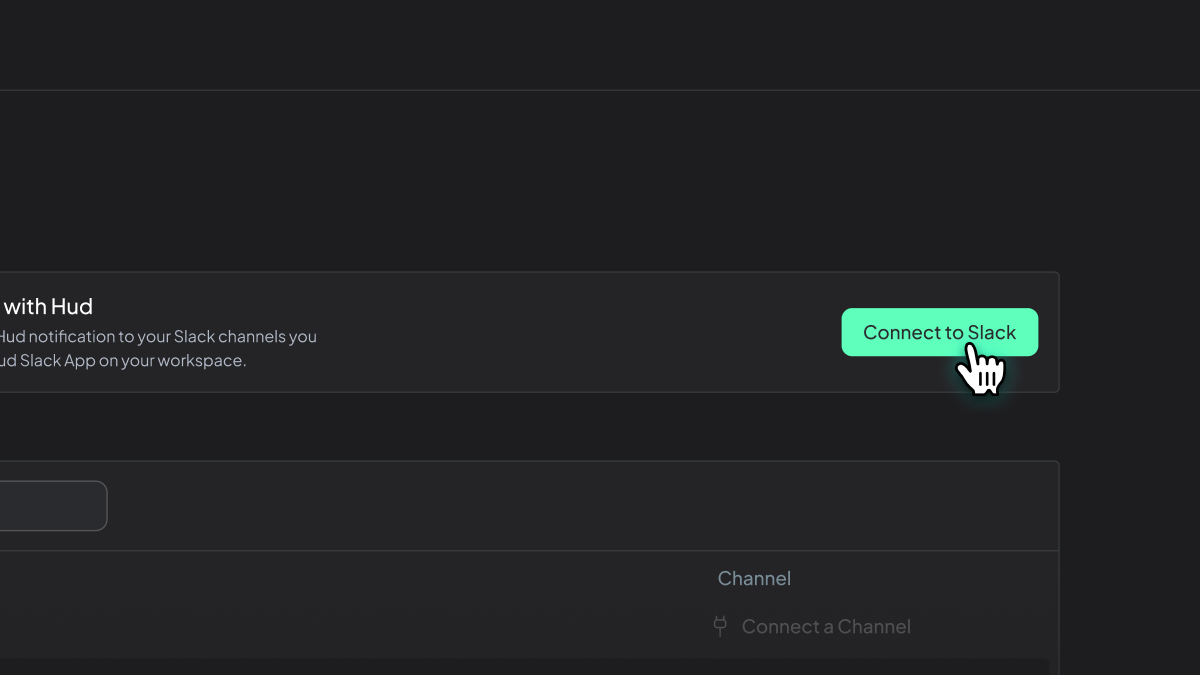
- In Slack, review permissions and click Allow.
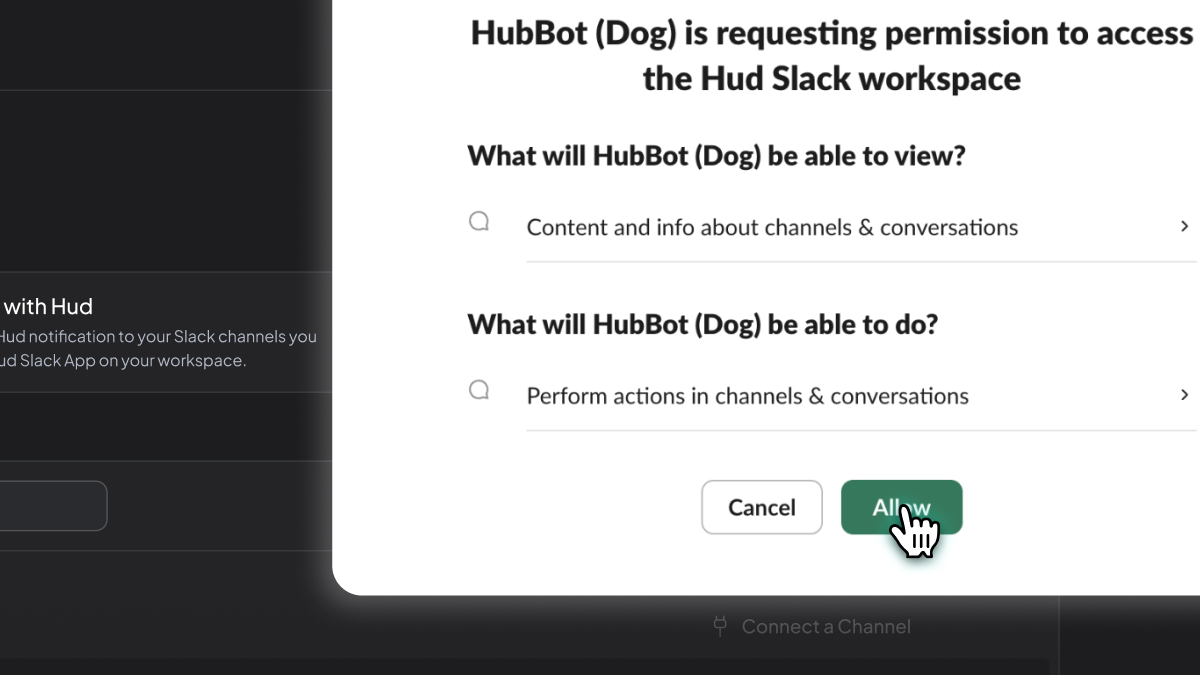
- Once connected, you'll see a Connected to Hud badge in the settings panel.
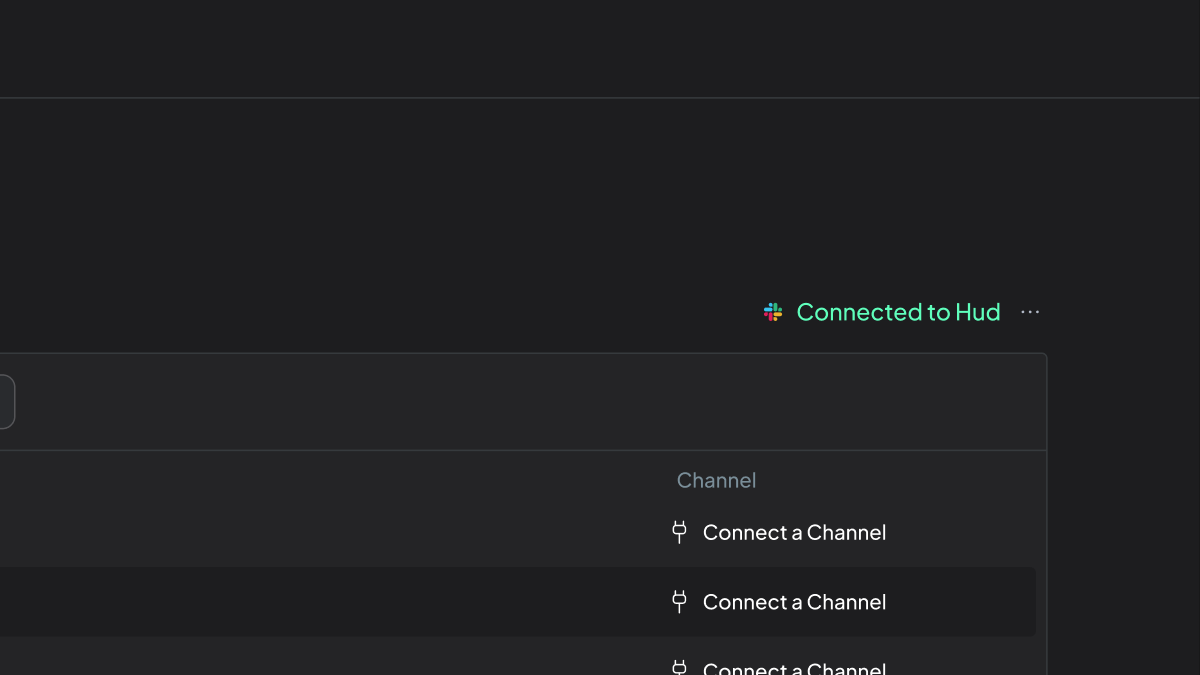
NoteOnce the Slack app is installed, you’ll still need to connect it to one or more channels to start receiving alerts.
Configure a single Slack channel
Once the app is installed, link a service to a specific Slack channel:
- In the Slack Integration view, click Connect a Channel next to a service.
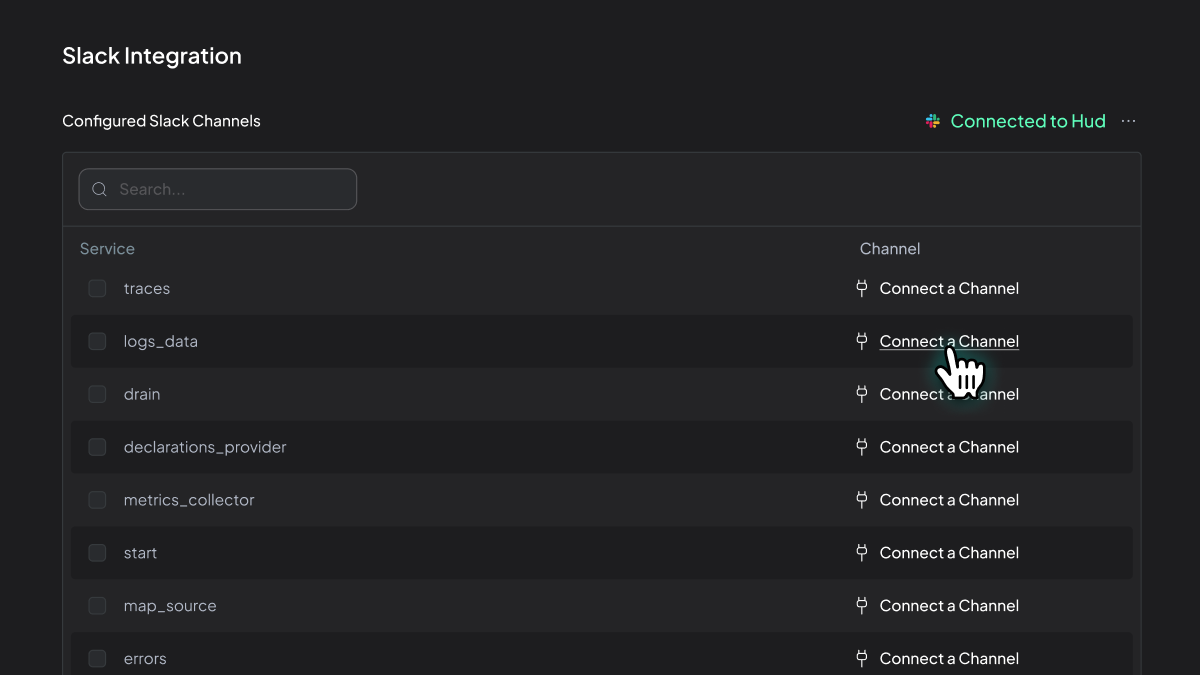
- In the modal, select a Slack channel from the dropdown.
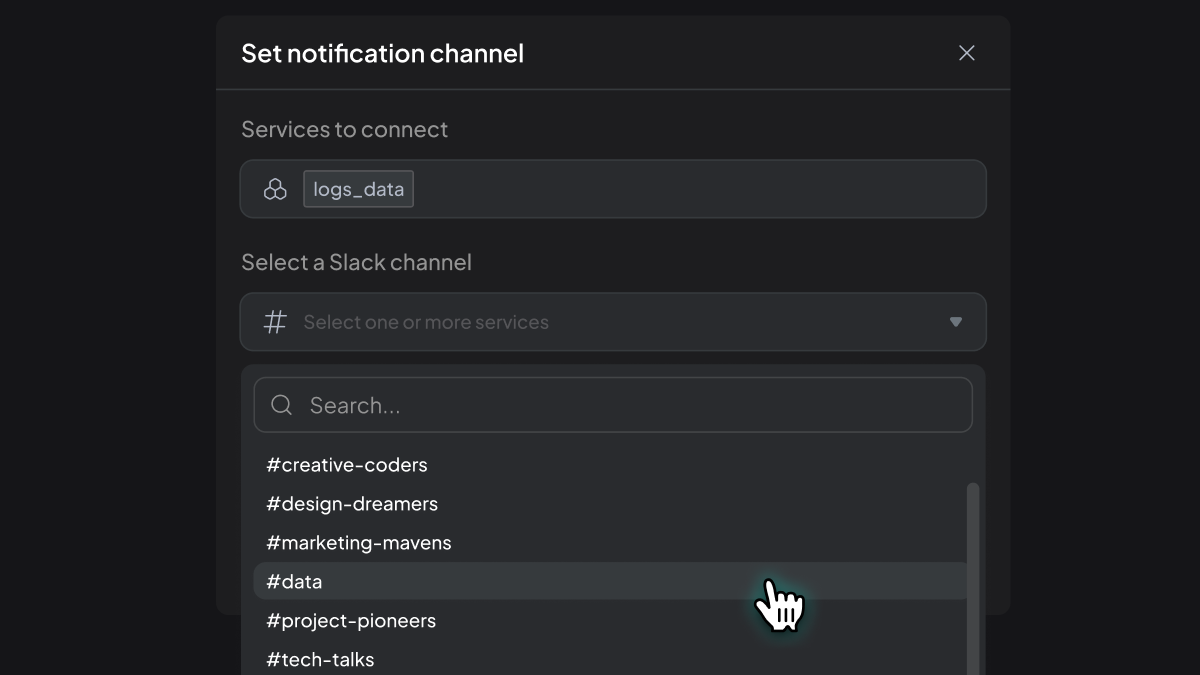
- Add the Hud bot to the selected channel if prompted.
- Click Save.
NoteOnly public channels will appear in the dropdown.
To connect a private Slack channel, first invite the Hud bot to that channel using /invite @HudBot. It will then appear in the selector.
Configure multiple Services to a Slack channel
You can link multiple services to a single Slack channel in one step:
- In the Slack Integration view, select multiple services using the checkboxes in the table.
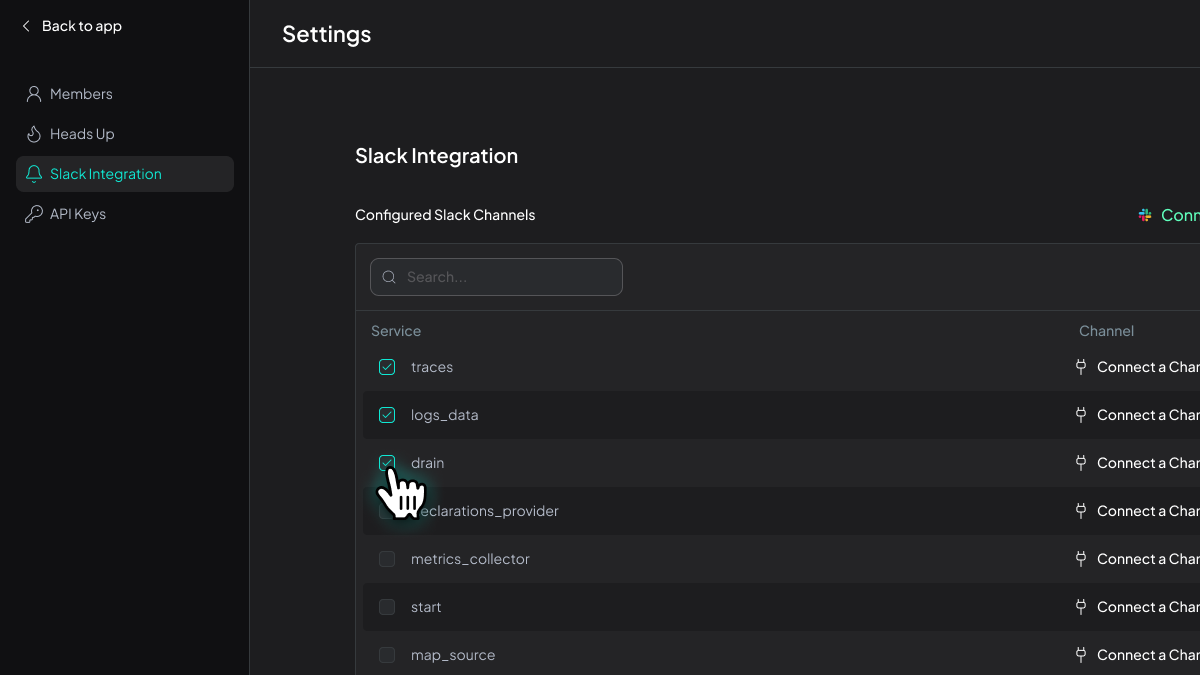
- Click Connect Channel.
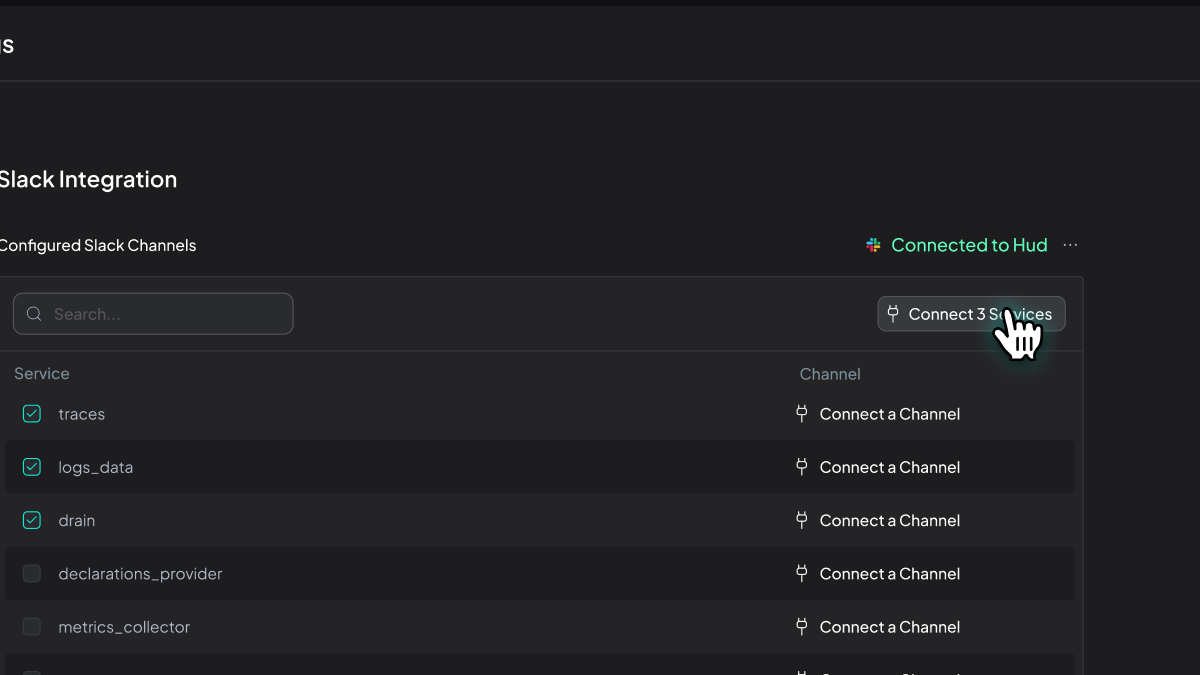
- In the modal, choose a Slack channel from the dropdown.
- Click Save to connect all selected services to that channel.
TipIf multiple teams use Hud and are responsible for different services, you can assign each team’s services to their own Slack channel. This way, teams only see the issues that matter to them - right where they work.
Edit or remove a service channel
To update or disconnect an existing Slack channel:
- Click the pencil icon ✏️ next to an existing channel connection.
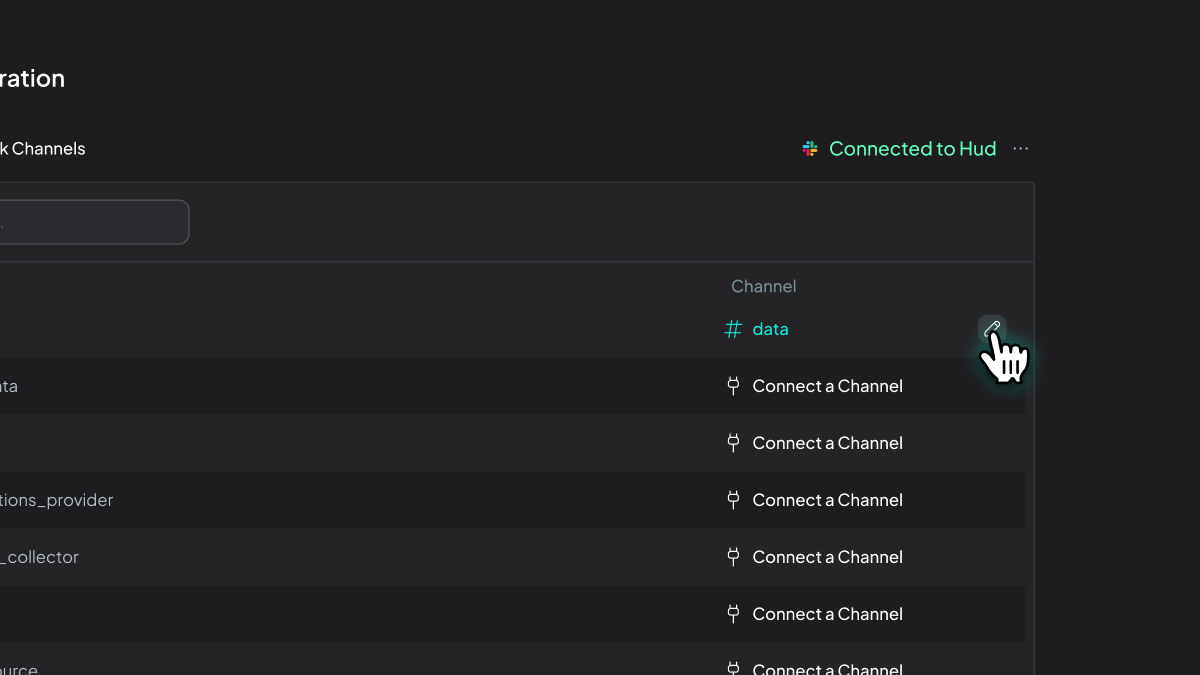
- In the modal, choose a new channel or click Delete to disconnect.
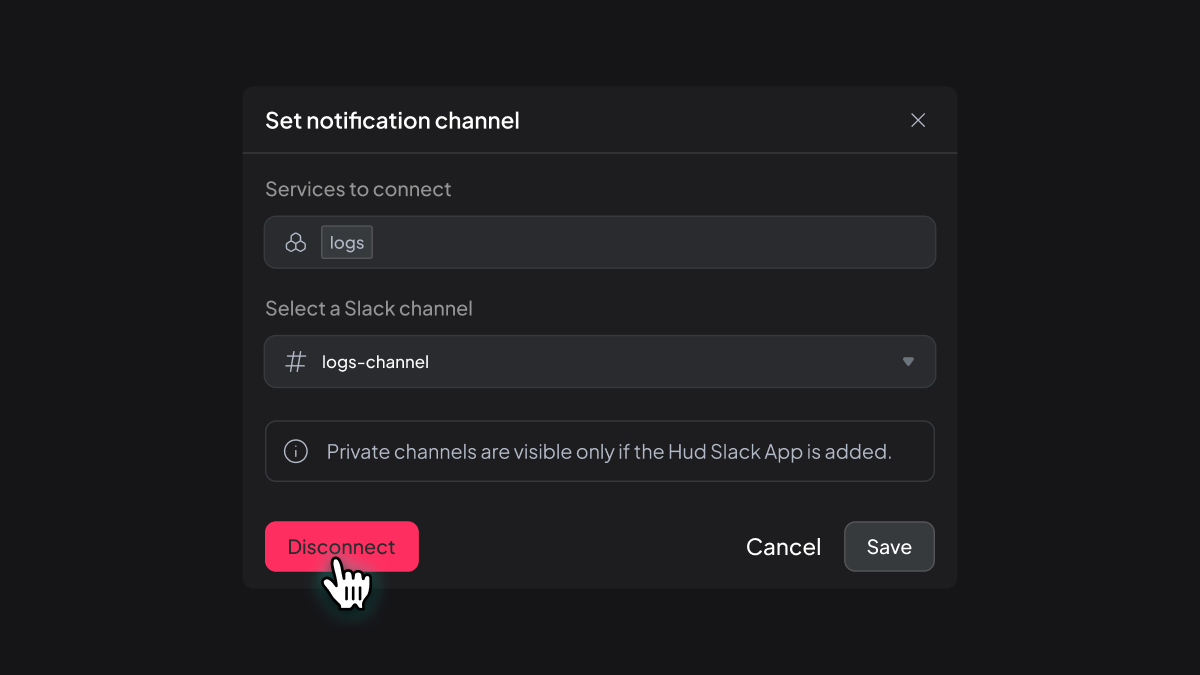
- Click Save to confirm.
If you run into any issues connecting your Slack workspace, reach out to support at [email protected].
Updated 14 days ago