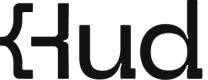Troubleshooting MCP Errors
The MCP comes bundled with our IDE extension and leverages the extension's authentication. It may occasionally encounter issues either due to internal errors or due to agent-related failures in executing it. This guide outlines how to reload the MCP and how to respond to common error messages
Reloading the MCP
Reloading the MCP is the first recommended step when troubleshooting tool or invocation errors. Here's how to do it based on your development environment:
Cursor
- Open the application settings by navigating to:
Settings → Cursor Settings → MCP - In the MCP section, locate the Refresh icon and click it.
- This will trigger a full reload of the MCP and re-establish its connection with the Agent.
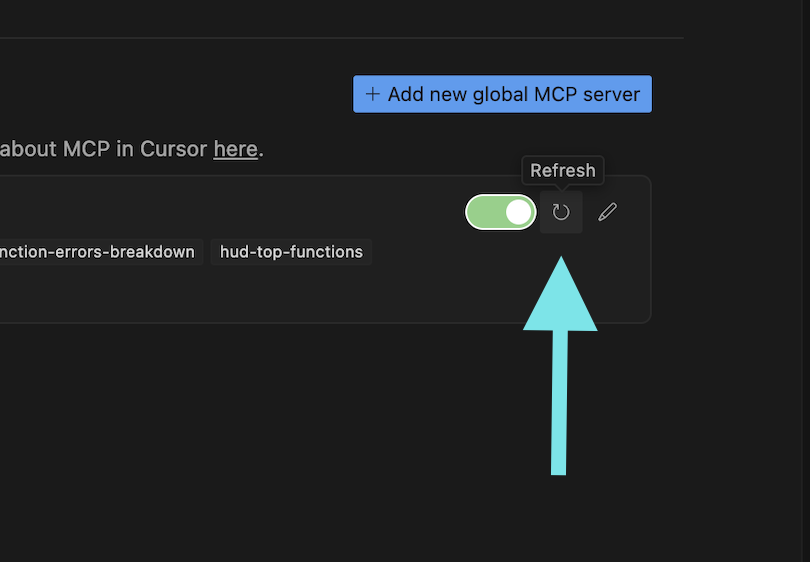
Inside Cursor Setting -> MCP
VSCode
- Open the file named
mcp.jsonlocated in your project workspace - Inside this file view, locate the Restart button in the editor toolbar or adjacent to the MCP configuration and click it.
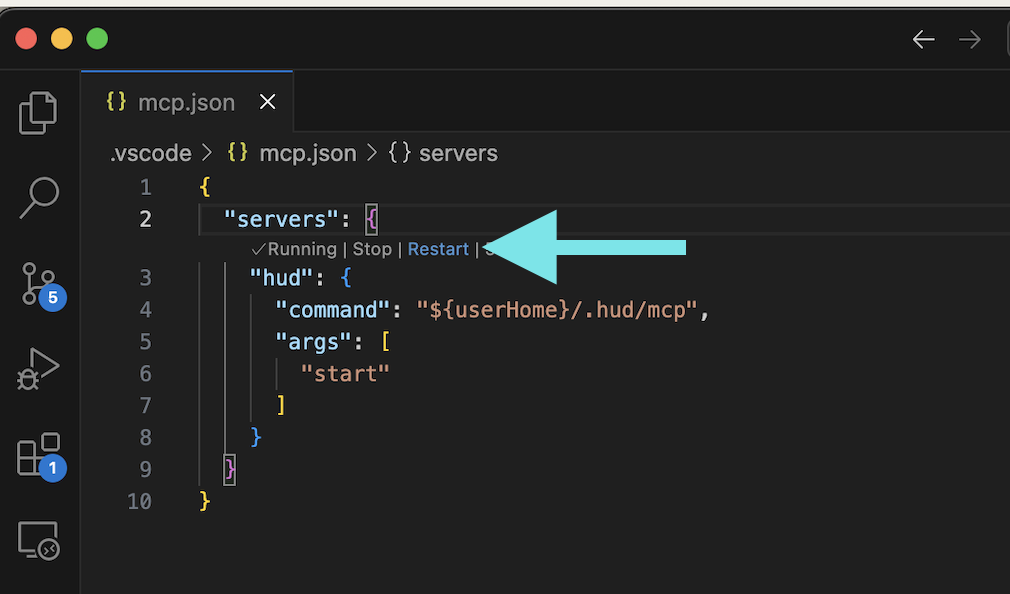
In your mcp.json
Windsurf
- Go to the Agent chat panel within the IDE interface.
- Locate the Refresh button (usually in the top right corner of the MCP message area) and click it.
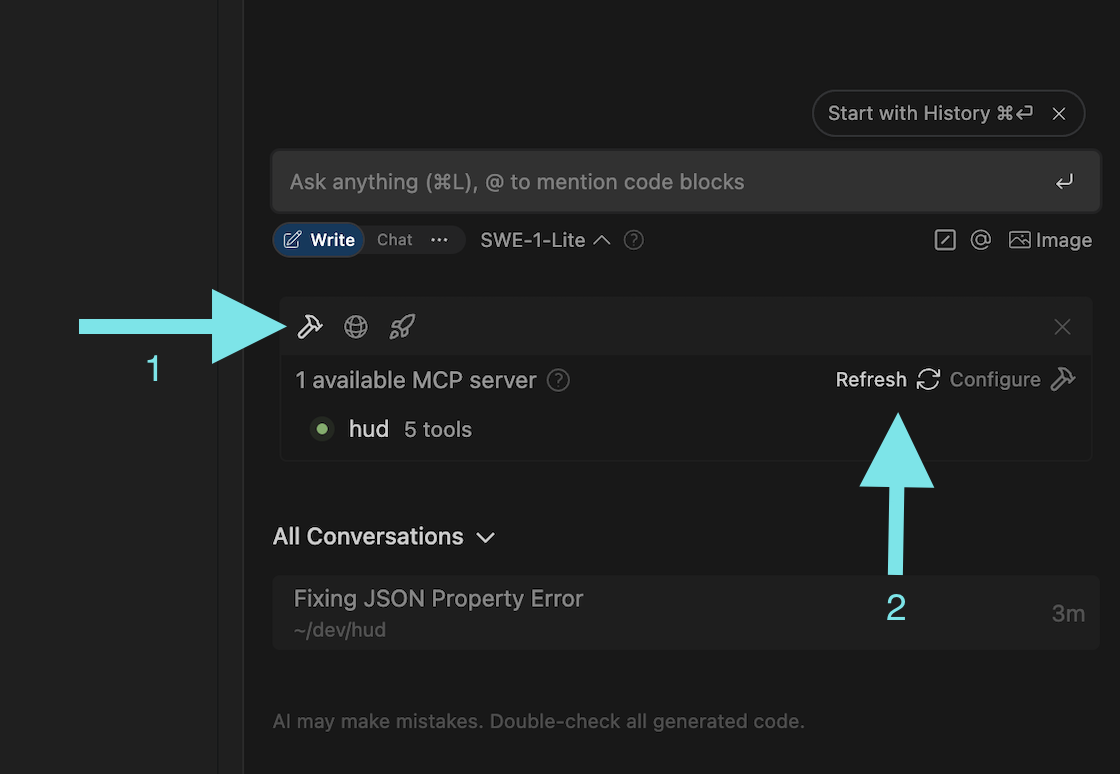
In your agent panel
Common MCP Errors and How to Resolve Them
MCP is not enabled
- Description: The MCP is not running because it is not enabled, MCP calls will not work.
- Resolution: Enable the MCP as seen in the documentation.
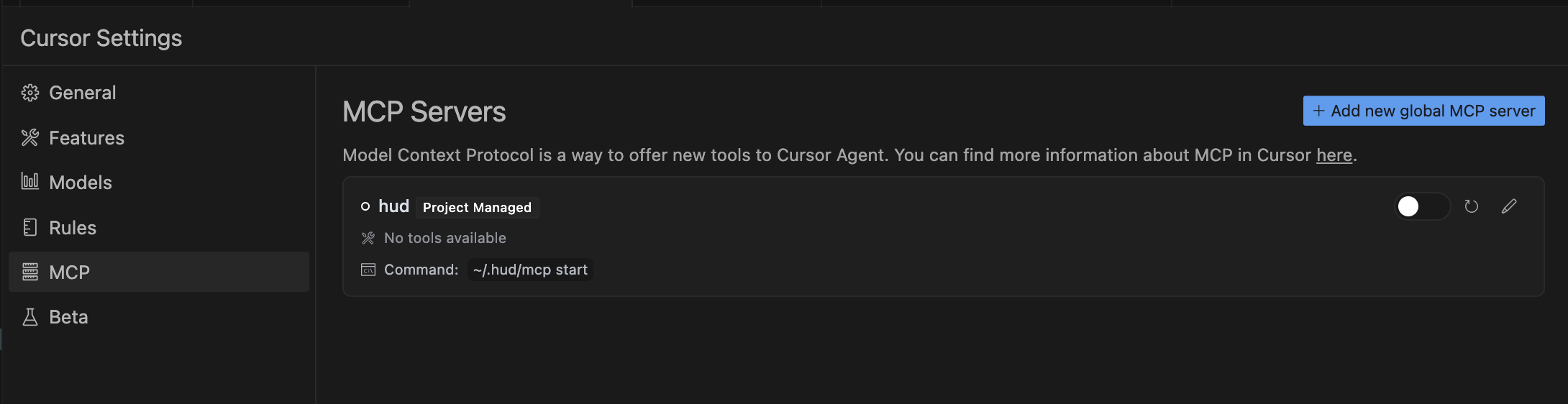
Tool register failed
- Description: The Agent could not start the MCP tool.
- Resolution: Reload the MCP using your platform's method as described above.
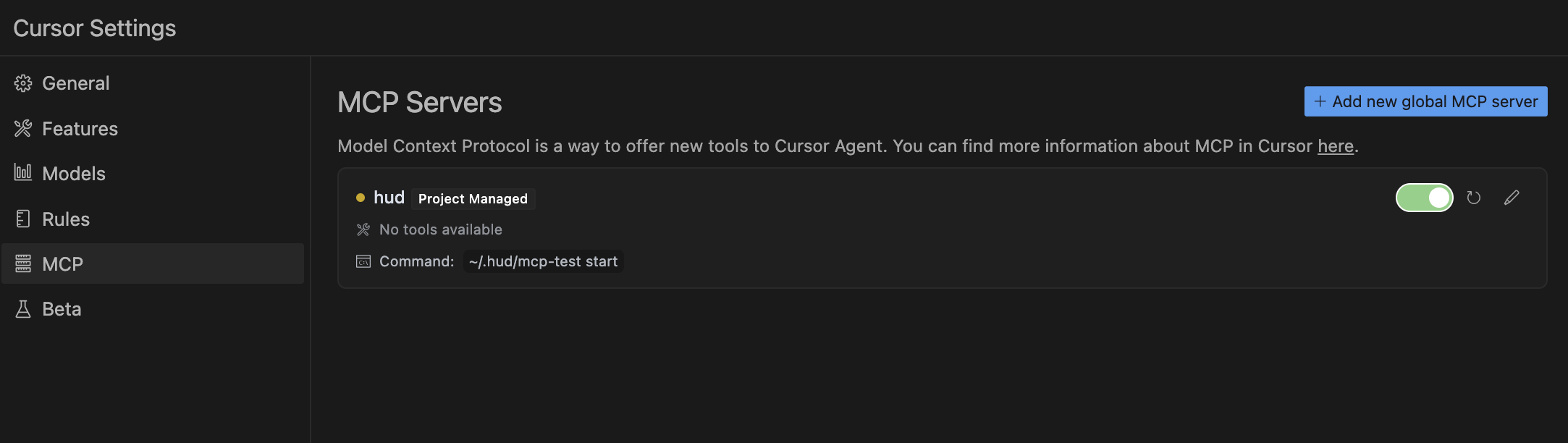
Client closed
- Description: The Agent attempted to start the MCP, but it was already closed or shut down.
- Resolution: Reload the MCP.
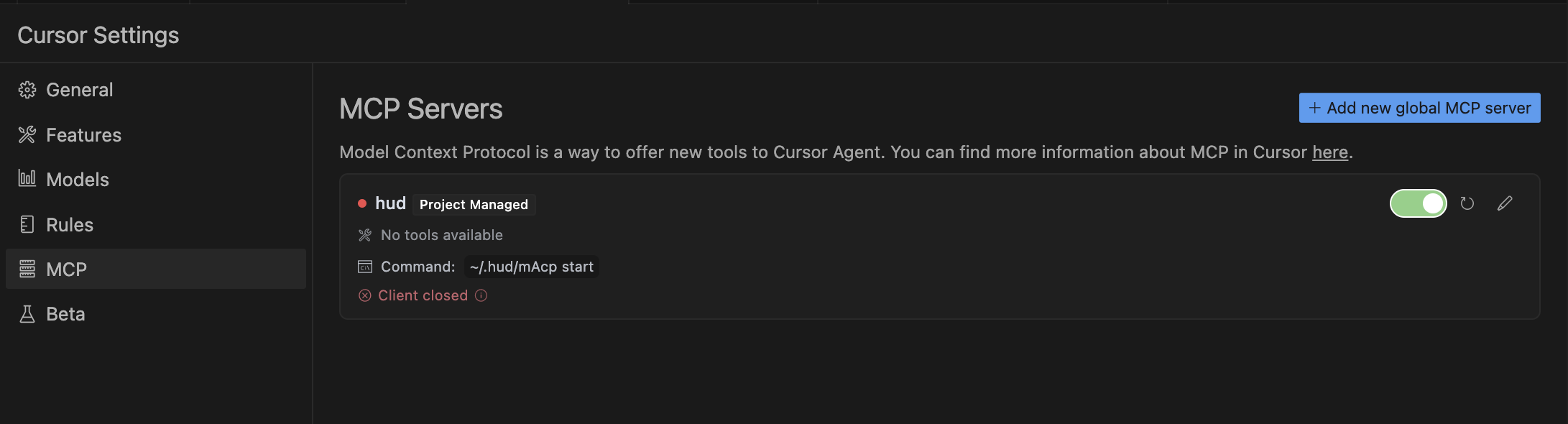
Agent cannot call tool
- Where it appears: In the Agent chat interface.
- Description: The Agent encountered a runtime error while trying to invoke the MCP. This usually means the MCP was invoked with bad input.
- Resolution: Try running the same prompt again. If the issue persists contact support.

Auth issue
- Where it appears: In the MCP result panel.
- Description: The MCP failed to authenticate using the current session.
- Resolution:
- Log out of the extension.
- Log back in to refresh the session and re-authenticate the MCP.
Tool returned an error
- Where it appears: In the MCP result panel.
- Description: The MCP was invoked successfully, but encountered an internal runtime error.
- Resolution: Reload the MCP.
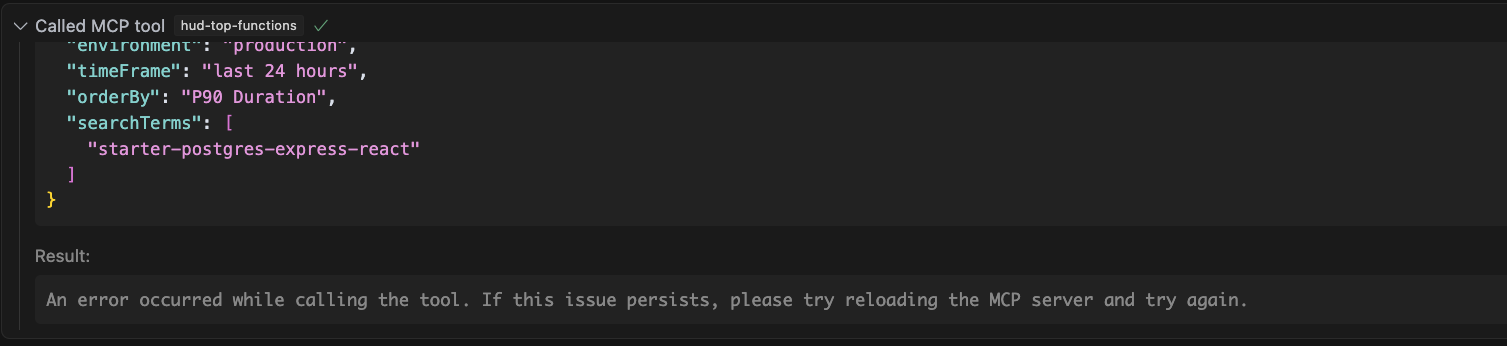
If issues persist after reloading, consider restarting your IDE.
Need help?
Chat with our support team
or email us at
[email protected]
.
Updated 7 months ago