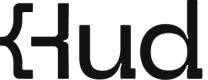Start Using Hud MCP Server
Power up your AI with real-time production context using Hud MCP Server
Hud's MCP server is enabled using the IDE extensionAvailable for: Cursor, Claude Code, Copilot, Windsurf, Augment and more
Cursor
- Install or update the Hud extension
Make sure you have version
1.2.3or higher installed. 👉 Get it from the VS Code Marketplace - Log in to Hud inside your IDE extension
Click the popup alert or open your command palette (
Cmd+Shift+P) and run:Hud: Sign In. - Run the
Hud: Add MCPcommand Click the popup alert or open your command palette (Cmd+Shift+P) and run:Hud: Add MCP. - Go to
Cursor→Settings...→Cursor Settings→Tools & Integrations. - Enable the Hud toggle.
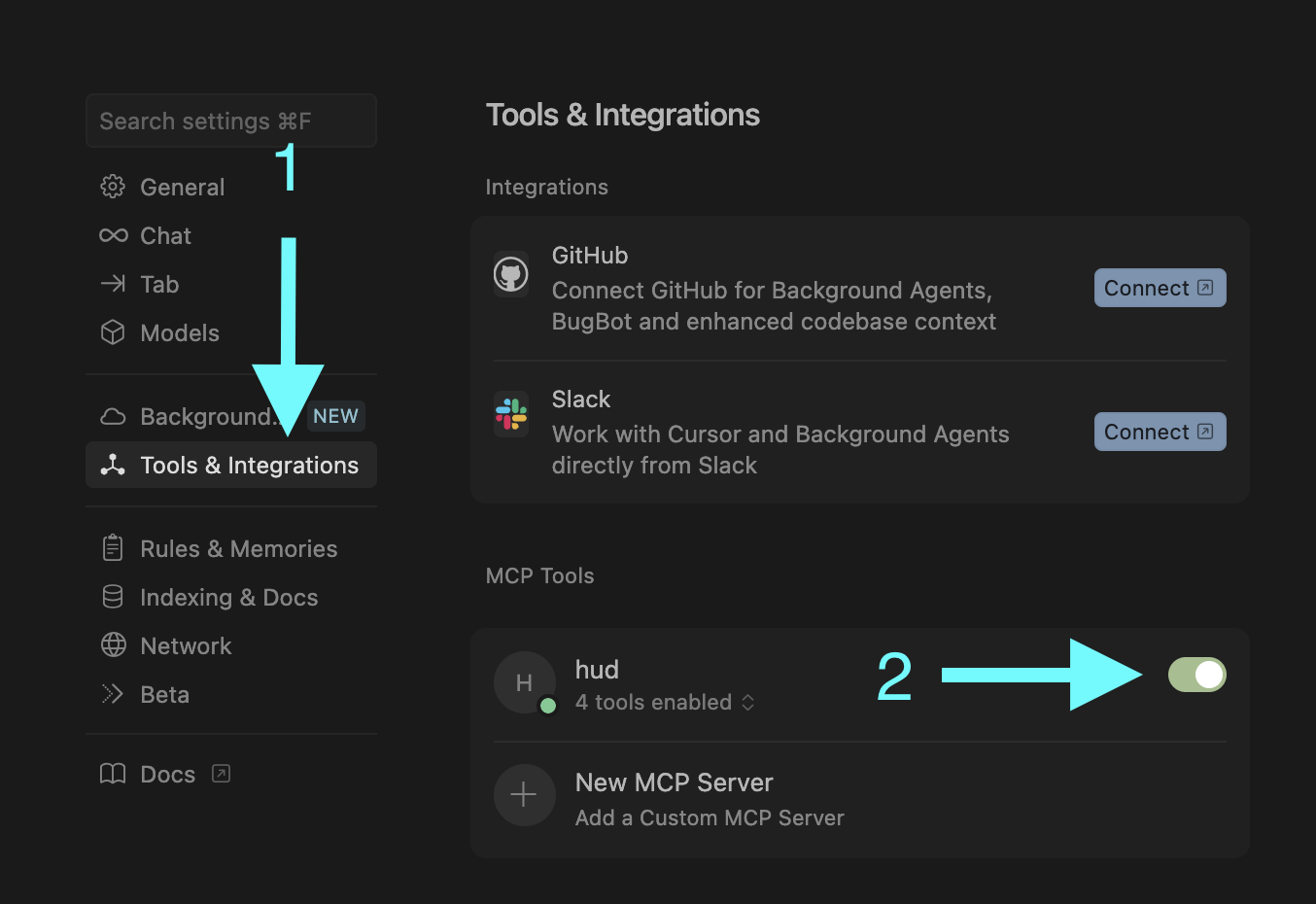
In your Cursor settings
Claude Code
- Install or update the Hud extension
Make sure you have version
1.2.3or higher installed. 👉 Get it from the VS Code Marketplace - Log in to Hud inside your IDE extension
Click the popup alert or open your command palette (
Cmd+Shift+P) and run:Hud: Sign In. - Run the
Hud: Add MCPcommand Click the popup alert or open your command palette (Cmd+Shift+P) and run:Hud: Add MCP. - Run the following command in your shell
claude mcp add hud --scope user ~/.hud/mcp start

In your shell
Copilot
- Install or update the Hud extension
Make sure you have version
1.2.3or higher installed. 👉 Get it from the VS Code Marketplace - Log in to Hud inside your IDE extension
Click the popup alert or open your command palette (
Cmd+Shift+P) and run:Hud: Sign In. - Run the
Hud: Add MCPcommand Click the popup alert or open your command palette (Cmd+Shift+P) and run:Hud: Add MCP. - Open the
mcp.jsonfile in your workspace. - Click the Start button next to the Hud MCP declaration.

In your mcp.json
Windsurf
- Install or update the Hud extension
Make sure you have version
1.2.3or higher installed. 👉 Get it from the VS Code Marketplace - Log in to Hud inside your IDE extension
Click the popup alert or open your command palette (
Cmd+Shift+P) and run:Hud: Sign In. - Run the
Hud: Add MCPcommand Click the popup alert or open your command palette (Cmd+Shift+P) and run:Hud: Add MCP. - Open the AI agent chat panel.
- Click the Refresh button to activate MCP.
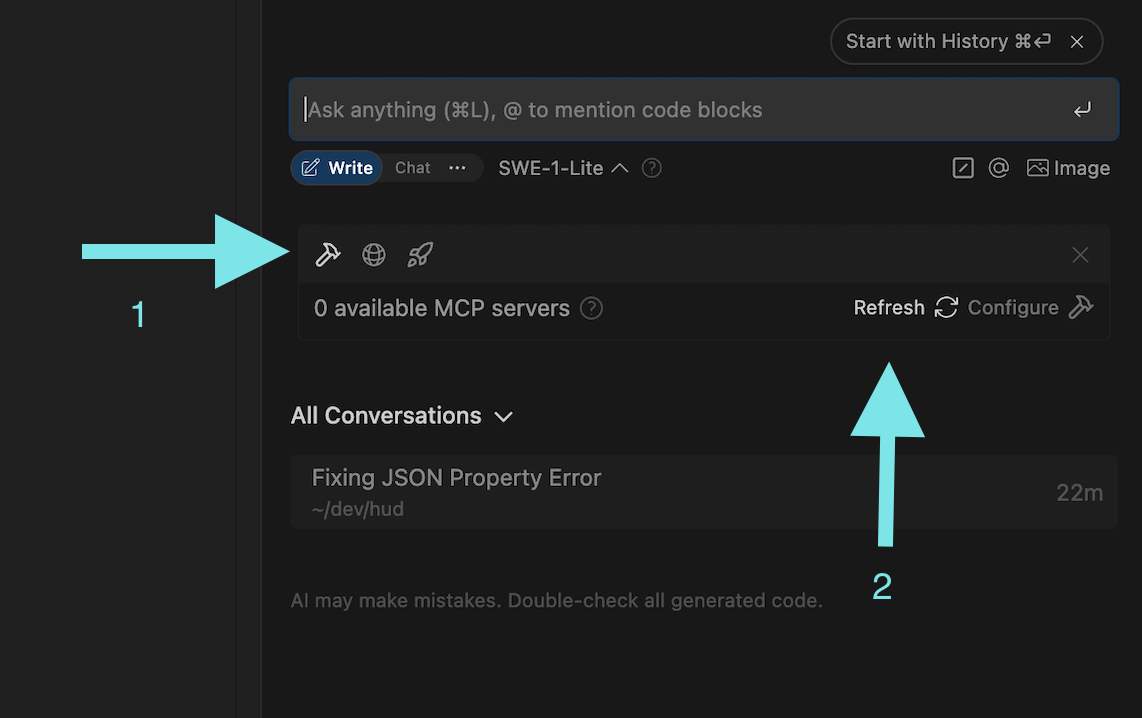
In your Windsurf settings
Augment
- Install or update the Hud extension
Make sure you have version
1.2.3or higher installed. 👉 Get it from the VS Code Marketplace - Log in to Hud inside your IDE extension
Click the popup alert or open your command palette (
Cmd+Shift+P) and run:Hud: Sign In. - Run the
Hud: Add MCPcommand Click the popup alert or open your command palette (Cmd+Shift+P) and run:Hud: Add MCP. - Go to Augment Settings
- Click “Add MCP”
- Add the following configuration and click "Add":
- Name =
Hud - Command =
~/.hud/mcp start
- Name =
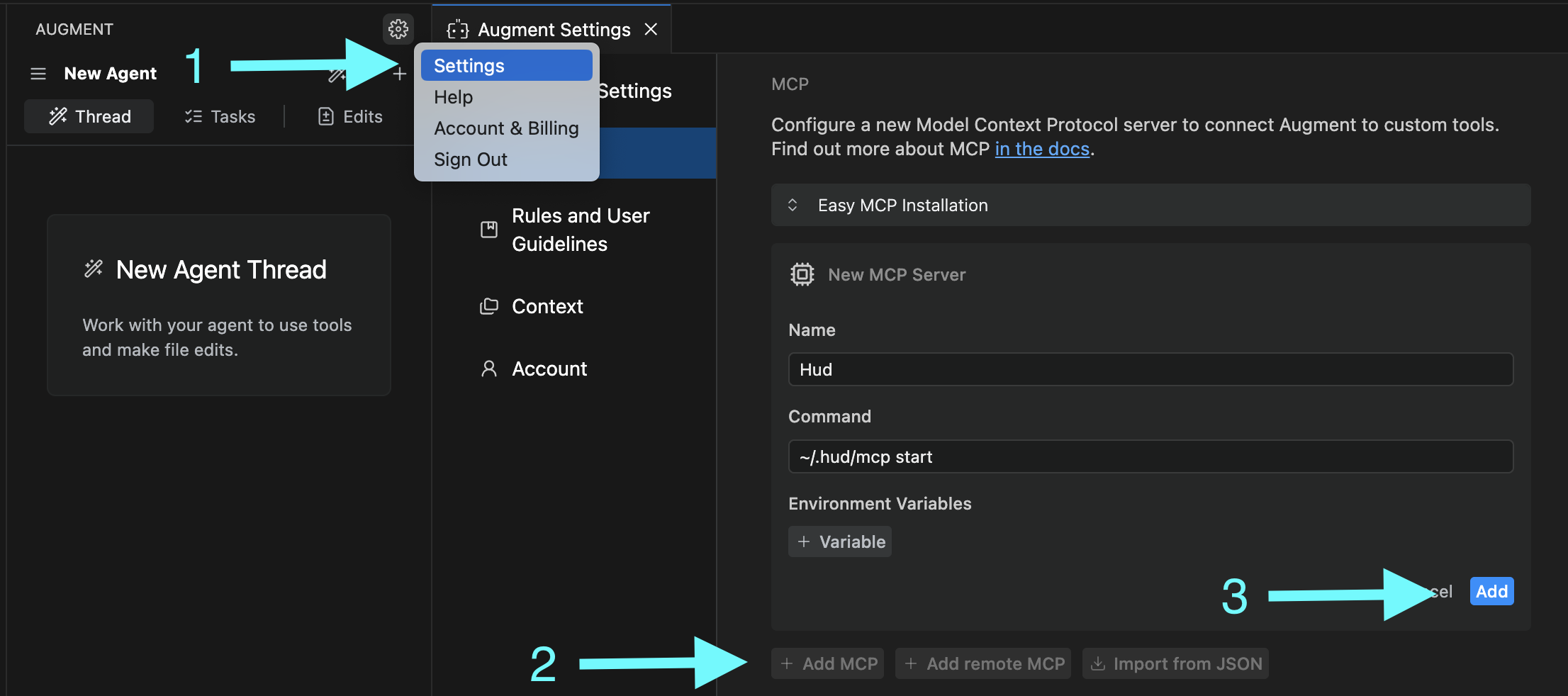
In your Augment settings
You are all set!
Need Help?
Chat with our support team
or email us at
[email protected].
Once MCP is running
You can start using AI tools like Cursor with live production context.
- Ask your agent: “What can MCP Hud tell me about my service?”
Explore more examples and use cases:
- "What are the top endpoints with the highest error rates?"
- "What are the slowest endpoints in my service?"
- "Give me an overview of endpoint health in production."
- "Find optimization opportunities in production."
- "Show me how /api/users/login is performing in production."
- "Has the /payments/process endpoint been slower than usual?"
- "What errors have been happening on /auth/reset-password lately?"
- "Which functions are causing the most errors when calling /orders/create?"
- "Which functions are slowing down the /cart/add endpoint?"
- "Compare the performance of /search between this week and last week."
Updated 3 months ago
What’s Next